
How to Use
|
How to Use BTC MOBICK
Use BTC MOBICK Wallet – App
Language
Security Settings
Add a Wallet
Back Up Your Wallet
Receive BTC MOBICK
Send BTC MOBICK
Import a Backup Wallet
Language
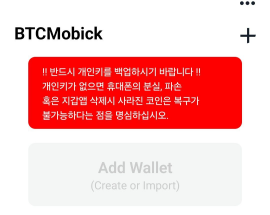
01
To configure the BTC MOBICK app, tap the three dots in the upper right corner.
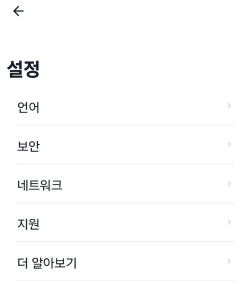
02
In the Settings, tap Language.
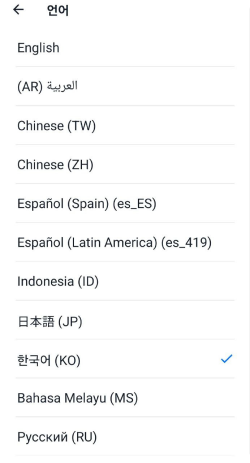
03
Select your preferred language.
Security Settings
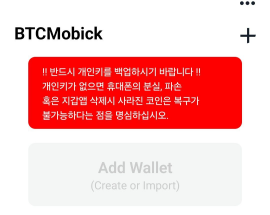
01
To configure security in the BTC MOBICK app, tap the three dots in the upper right corner.
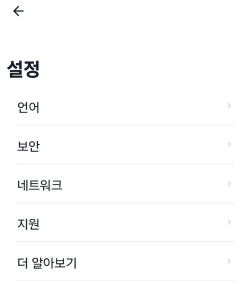
02
In the Settings, tap Security.
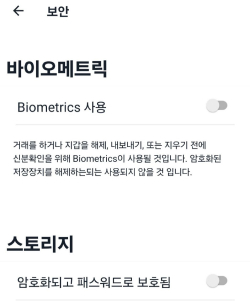
03
In the Biometrics setting, you can set up security for the BTC MOBICK wallet by using biometrics or a password.
Add a Wallet
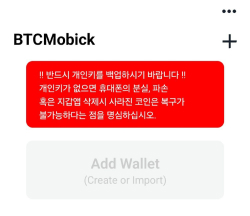
01
To add a wallet, tap plus (+) button in the upper right corner or tap ‘Add Wallet
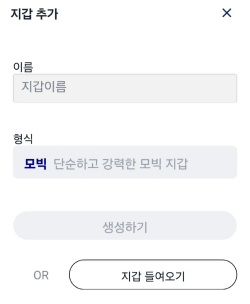
02
Click ‘Add Wallet’ and either create a new wallet or import an existing one.
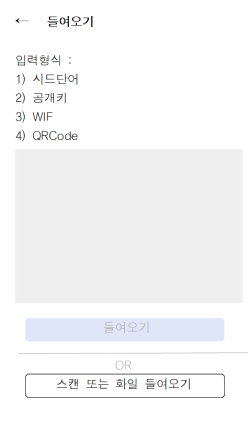
03
When create a wallet, name the wallet and select BTC MOBICK in the format section, and tap Create.
Wallets can be imported by using 1) Seed Words, 2) Public Key, 3) WIF, or 4) QR Code.
To import a wallet by a QR Code, tap Scan or Import File at the bottom of the screen and read the QR code.
Back Up Your Wallet
It's crucial to back up your BTC MOBICK wallet in case you change your phone device or lose the wallet. Without a backup, a lost wallet cannot be recovered.

01
To back up a wallet, select the BTC MOBICK wallet you want to back.
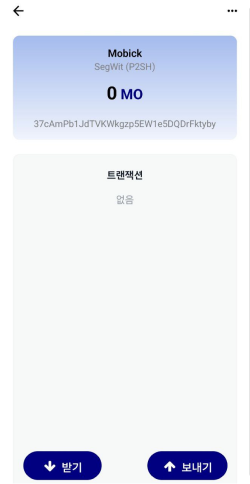
02
Tap the three dots in the upper right corner of the wallet's main screen. When the wallet information appears, record the wallet's information and address format.
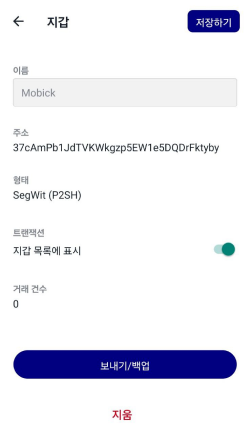
03
Then tap Send/Backup at the bottom of the screen, and then scan your fingerprint or enter password according to your security settings.

04
Save the QR code or backup key that appears on the Wallet Export screen. Be careful not to expose this backup key to others, as anyone with this key can import the wallet and conduct transactions.
Send&Receive BTC MOBICK

01
To receive BTC MOBICK using the BTC MOBICK wallet app, select the wallet from the app's main screen where you want to receive coins.
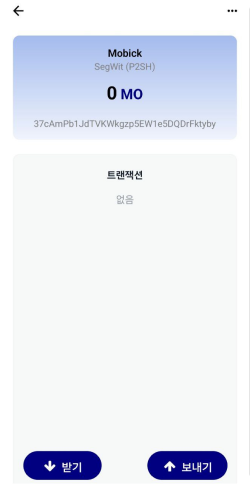
02
When the wallet information appears, tap "Receive" at the bottom of the screen.
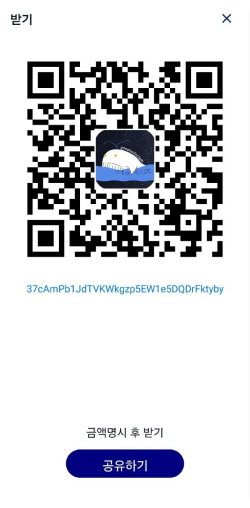
03
You can receive BTC MOBICK using the public key address or the QR code displayed on the screen (You can copy the public key address by long-press)..
Send BTC MOBICK
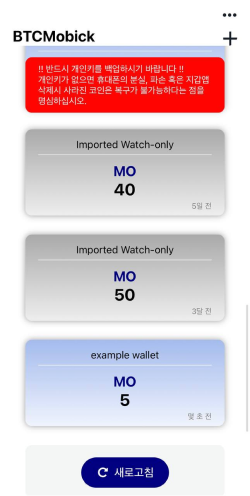
01
To send BTC MOBICK on the BTC MOBICK wallet app, select the wallet on the main screen.
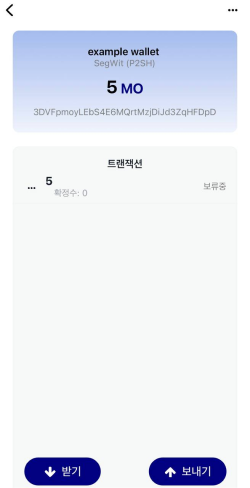
02
When the wallet information appears, tap "Send" at the bottom of the screen.
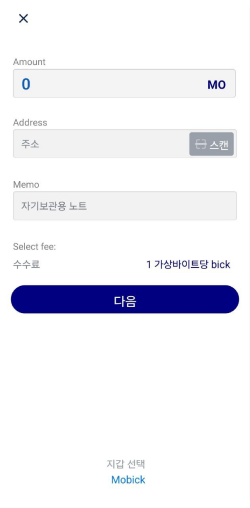
03
Enter the amount you wish to send and the address of the receiving BTC MOBICK wallet. You can either enter the recipient's public key address manually or tap "Scan" to use the camera to scan a QR code.
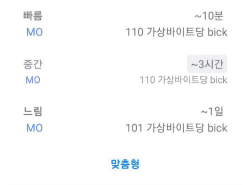
03
After selecting the transfer speed, tap "Send" to complete the transaction. The transaction fee will be deducted from the sending wallet
Import a Backup Wallet

01
To import a backup wallet in the BTC MOBICK app, start by adding a wallet from the main screen of the app.
To add a wallet, tap plus (+) button in the upper right corner or the "Add Wallet" button on the screen.

02
On the import screen, you can import your wallet by using one of the four available options: 1) Seed Phrase, 2) Public Key, 3) WIF, 4) QR Code.
To import using a backup key, tap "Scan" or "Import File" at the bottom to use a QR code, or enter the backup key manually in the empty field.

03
Ensure you use the correct wallet format to properly import your existing wallet's address.
If the address format is incorrect, delete it and re-import using the correct format.
