
How to Use
|
How to Use BTC MOBICK
Use BTC MOBICK Wallet – Paper Wallet
Send BTC MOBICK with a Paper Wallet
Receive BTC MOBICK with a Paper Wallet
Import a Paper Wallet
Paper Wallet
Send BTC MOBICK with a Paper Wallet

01
The private key on the paper wallet is sealed. To reveal the private key, scratch off the sealed area with a coin.
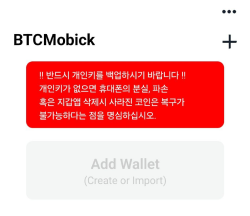
02
To import the paper wallet with the private key, open the BTC MOBICK app, tap plus (+) button in the upper right corner or the "Add Wallet" button on the screen.
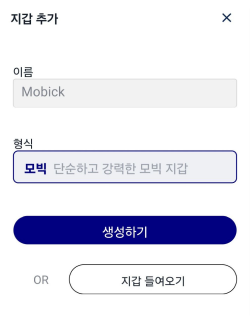
03
Tap the "Import Wallet" at the bottom. Tap "Scan" or "Import File" at the bottom.

04
When the camera appears, scan the QR code of the private key on the paper wallet.
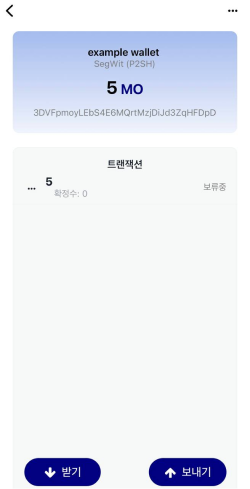
05
A successfully imported paper wallet using the private key will be shown as a wallet that can both send and receive BTC MOBICK.
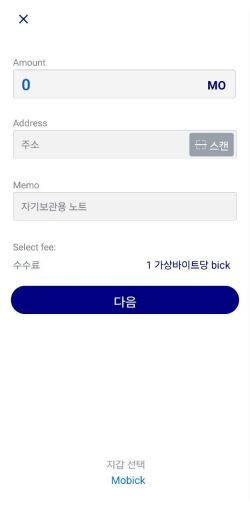
06
To send BTC MOBICK, tap "Send" on the wallet screen. Enter the amount you wish to send and the address of the receiving BTC MOBICK wallet. You can either enter the recipient’s public key address manually or tap "Scan" to use the camera to scan a QR code.
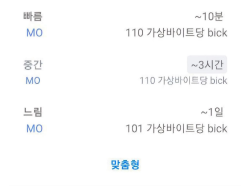
07
After selecting the transfer speed, tap "Send" to send BTC MOBICK. The transaction fee will be deducted from the sending wallet.
Receive BTC MOBICK with a Paper Wallet
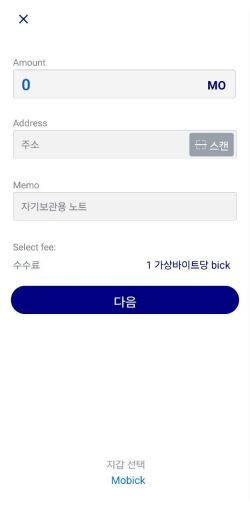
01
To receive BTC MOBICK on a paper wallet, enter the paper wallet’s public key address as the receiving address.

02
This public key address can be found as a QR code on the paper wallet.
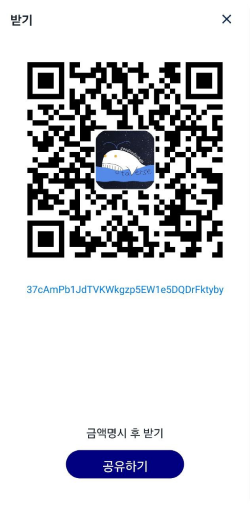
03
To use the public key address format, you can import the paper wallet’s address into the BTC MOBICK app to verify the address format. You can receive coins with the public key address format.
Import a Paper Wallet
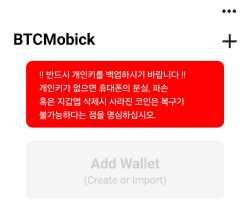
01
To import a paper wallet into the BTC MOBICK app, start from the main screen and tap plus (+) button in the upper right corner or tap "Add Wallet" button.
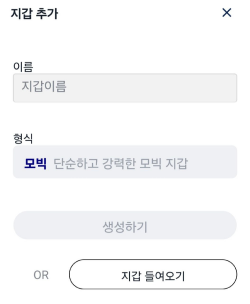
02
Tap the "Import Wallet" button at the bottom.
Tap "Scan" or "Import File" at the bottom.

03
When the camera appears, scan the QR code on the paper wallet (either the public key or the private key).
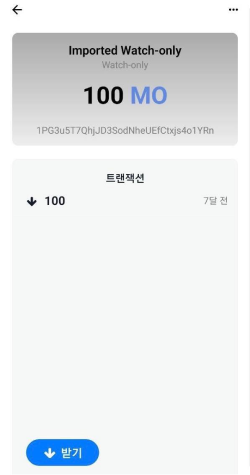
04
A confirmation message will appear if it succeed to import and a wallet will appear. If you import by using the public key, the wallet will be activated for receiving only.
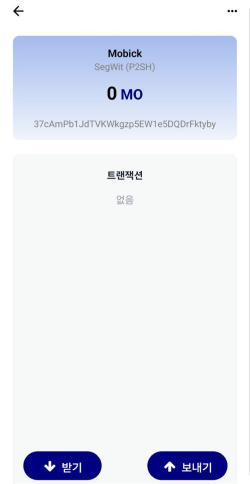
05
If you import by using the private key, the wallet will be activated for both sending and receiving.

